What is a web crawler? Explained in simple terms!
A web crawler is a software tool that visits websites and gathers information from the web pages.
We are excited to announce a new feature on the dashboard: the self-service web crawler. Try it out and let us know what you think!
We are excited to announce a new feature on the dashboard: the self-service web crawler! If you want to crawl any of your websites to create a static version, you can now do it easily through the dashboard. After crawling, the web pages and all digital assets (images, JavaScript, and CSS files) will be served from the Quant static edge.
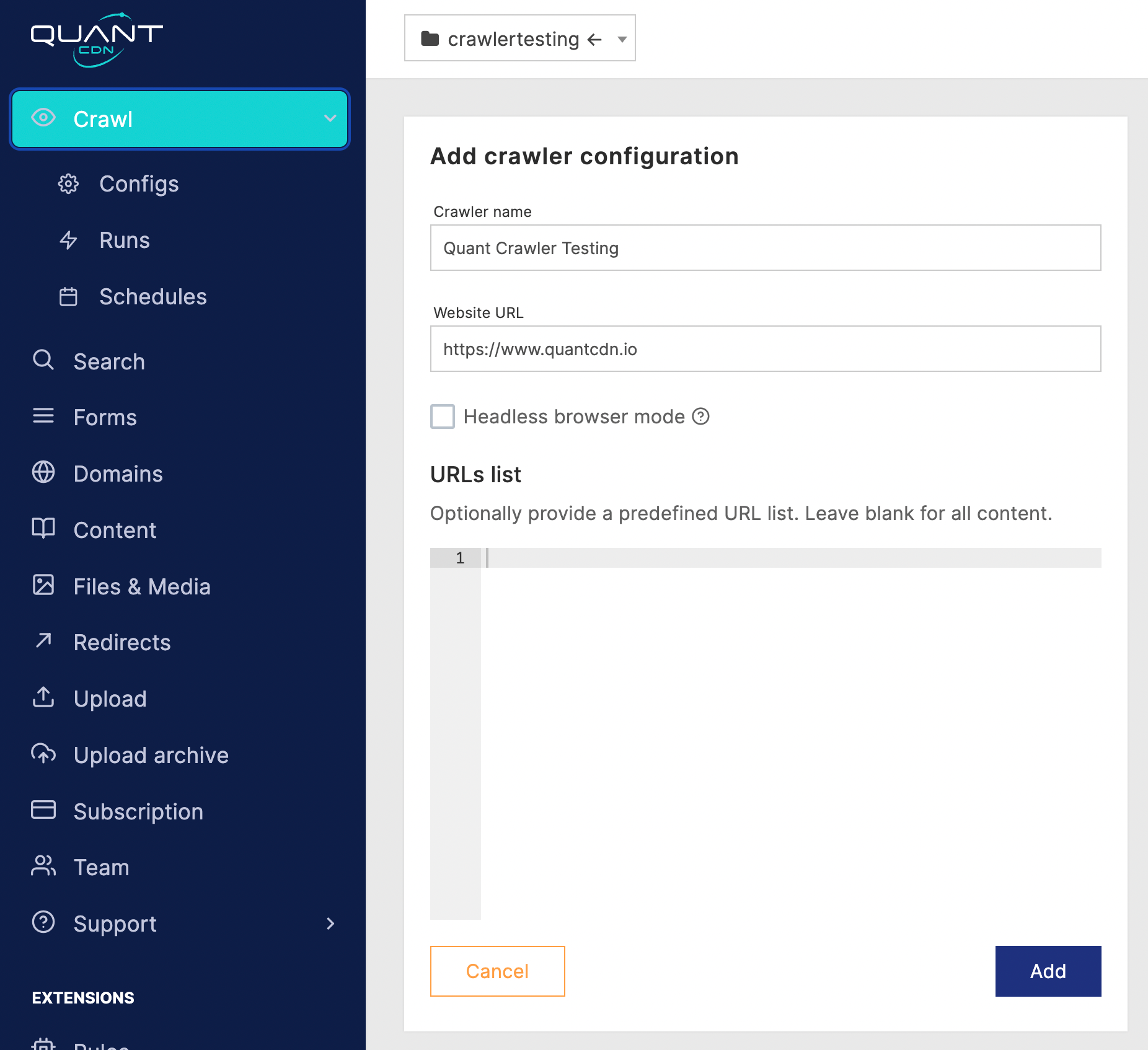
Adding a crawler using the self-service option in the dashboard.
If you are on the Enterprise Extra or Enterprise Advanced plans, you should see the Crawl settings in your dashboard. For other plans, contact us about getting access to the crawl functionality. Check out the Crawler documentation to see how to use the crawler.
You can also use the command line interface (CLI) to run the crawler. Check out the Crawl and migrate CLI docs and the crawler CLI tutorial for more information.
For the best performance, you should verify your domain (click on the domain in the dashboard for instructions). And, if you want to schedule your website crawls, contact the support team to talk through your options.
There are many reasons why you might want to use the crawler:
The crawler process is simple. Have fun and let us know how we can help.

Crawler configuration list page in dashboard.
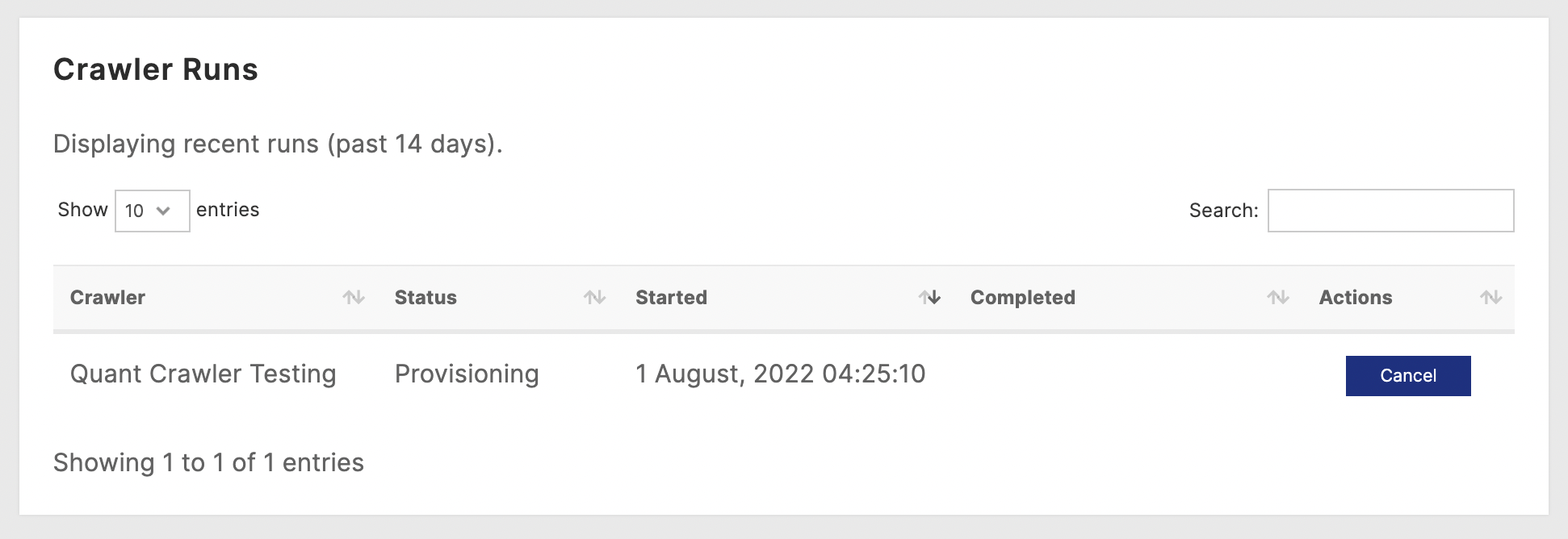
Crawler runs in the dashboard.
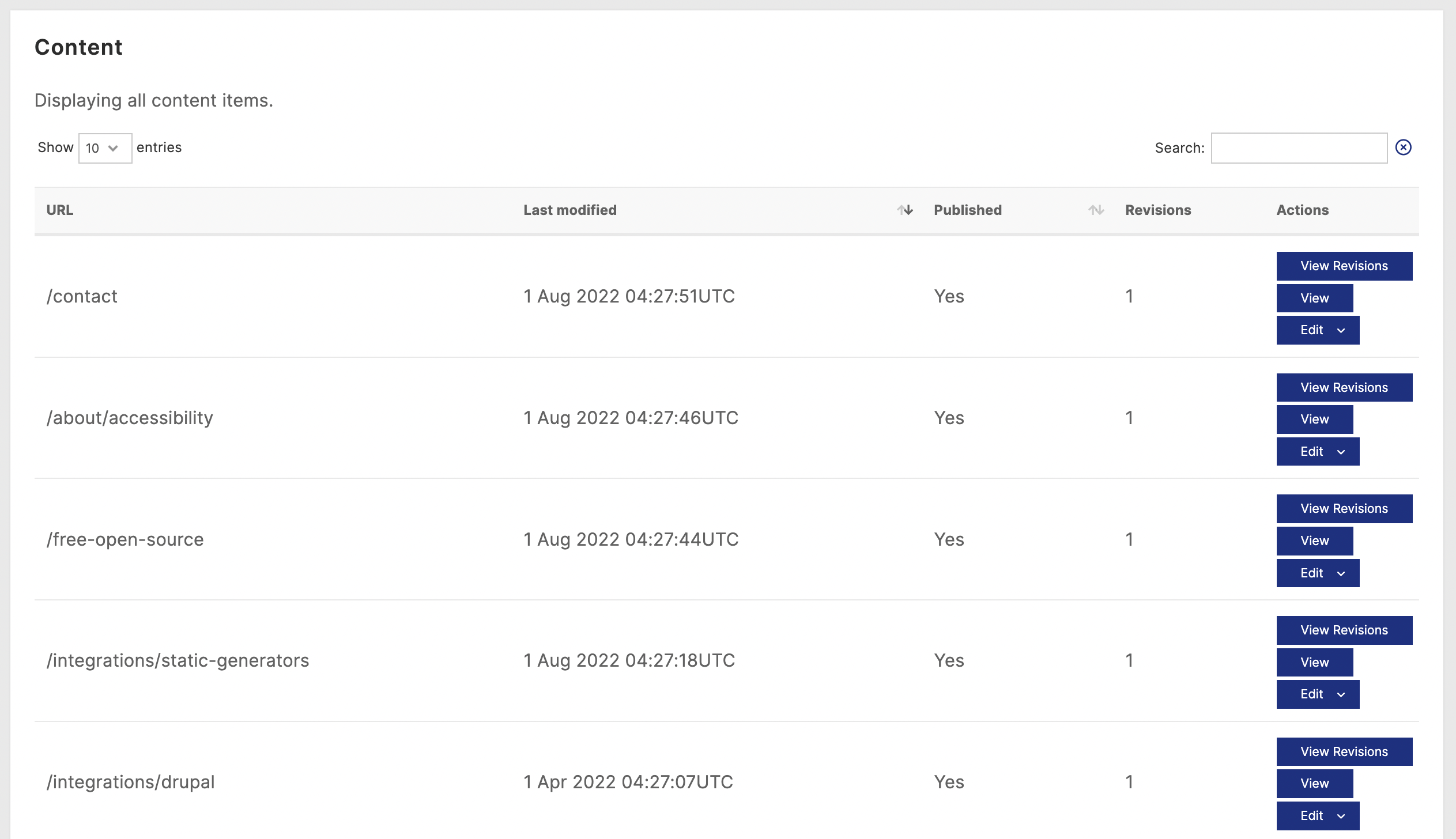
List of content in the dashboard after running the crawler.
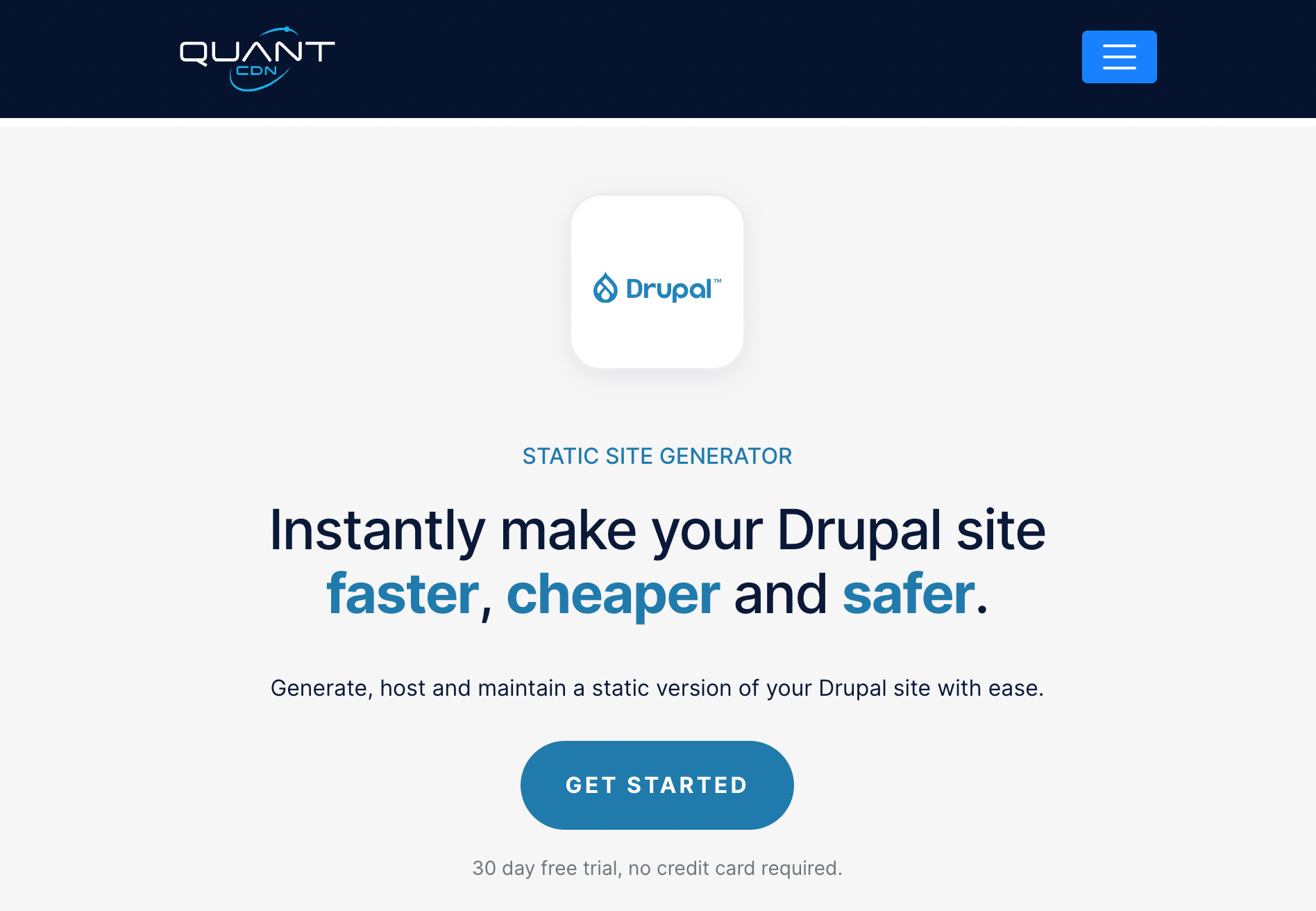
Web page that was created after running the crawler.
Quant is a global static edge; a CDN & WAF combined with static web hosting. We provide solutions to help make WordPress and Drupal sites static, as well as support for all popular static site generators.

A web crawler is a software tool that visits websites and gathers information from the web pages.

The Quant CLI crawler is a handy tool that lets you easily copy a website and get it into Quant’s static website hosting.

Legacy sites can be a major burden to maintain. Use Quant to take a static snapshot of your old website to start saving money, stop maintaining your old servers and software, and remove your risk of security vulnerabilities. Archive your legacy content easily.
Complete trial with CDN, WAF, Crawler, static integration and support.
Cancel anytime.